Getting Started - Client
ClientConfig
ClientConfig asset contains configuration that will be used when running as stand alone application. Only one config file is required per project. It can be created by right-click in Project panel Create/STREAMSIX/ClientConfig.
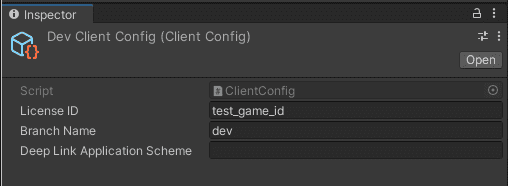
License IDis ID of this game. It needs to match with config in Actor and Client.Actor Tagis the version of lambda actor for invoking cloud functions.Deep Link Application Schemeis the prefix for linking back to this application. This is used for login through external browser.
ClientManager
ClientManager component is the main class to access STREAMSIX features for Client. The ClientConfig is attached to this component.

Add ClientManager to the scene and call Init(), which handles setting up environment and loading the cached or guest user.
Init() is async function. Once it returns, you can start using ClientManager, register to it's various callbacks, starting a session, etc.
Debugger
Open the debugger window from dropdown menu: STREAMSIX/Debugger.
The same ClientConfig is also attached in Debugger, which can override some configs when running in Editor.
Run Actor in Remote
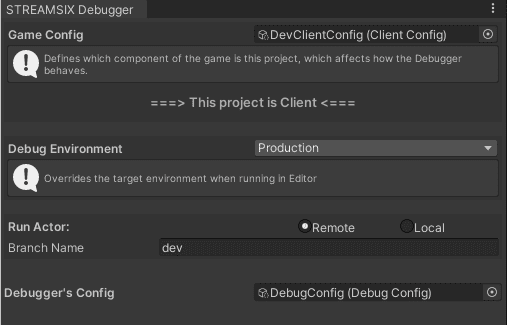
Debugger overrides the configuration in ClientConfig.
Developers can specify different Actor versions in Debugger. This takes effect in Play Mode and never in stand alone build.
Run Actor In Local
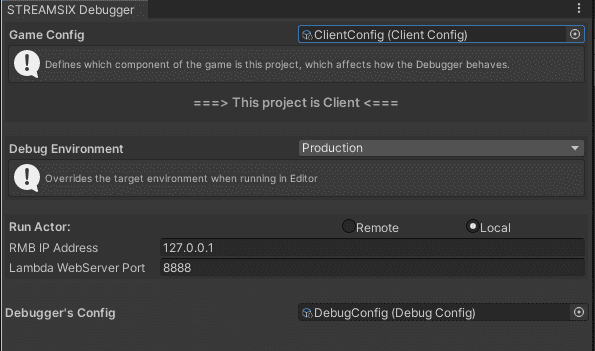
Debugger can instruct Client to invoke lambda function from the local actor, which has a local web server listening at RMB IP Address and Lambda WebServer Port.
Ensure these values match the values in Actor's Debugger.