Managing Golang Actor
This section is for developers that implements the actor in Golang. For Unity or CSharp actor, refer to Managing Unity / Csharp Actor.
Build Golang Actor
Compile the golang actor into a custom rmb executable for linux amd64:
env GONOSUMDB='artifactory.timeplay.com' GOPROXY='https://${USERNAME}:${PASSWORD}@artifactory.timeplay.com/artifactory/api/go/go-snapshot-local,https://proxy.golang.org,direct' GOOS=linux GOARCH=amd64 go build -o ./build/linux/amd64/rmb ./cmd/standalone/main.go
Upload Golang Actor
Once your actor is compiled, you will want to upload it so that the big screen will instantiate new instances of the game using the actor code.
To do this, go to Dev Portal "Manage Golang Actors" section for the game that you want to upload actor code for.
Under Developer RMBs section, click on "Upload RMB" button to create a new depot for the actor code that you want to upload.
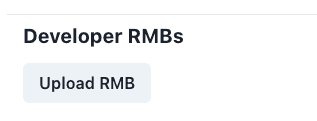
Drag and drop the rmb executable into the Upload page and supply a description. The description can be any text but it is good to include version number here to help identify it.
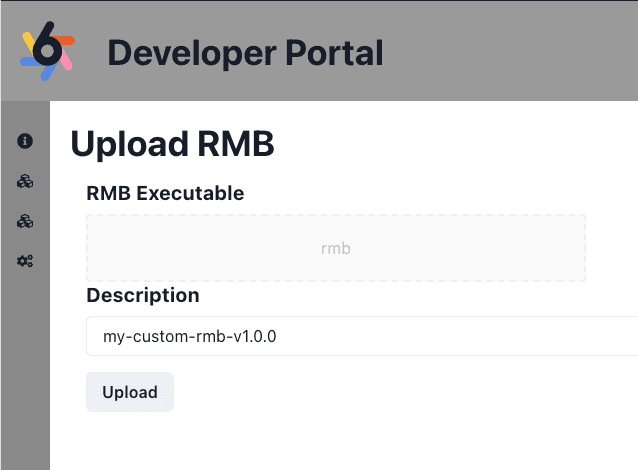
Once all fields are filled out, hit the "Upload" button and the code files will be uploaded. A notification will appear to indicate depot is be created. Each upload has a unique build ID, which will appear in the notification.
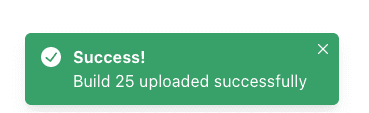
Manage Branches
Branches allow developers to manage their actor builds for various use cases. BigScreen and Client reference a branch, which reference an actor build. This allows developer to update actor in a branch without changing BigScreen and Client.
Most common use case is have a production branch and a development branch. Other use case for branch can be for demos, QA, etc.
Create your first branch by supplying a branch name and a description and click on Create new branch button.

Go to the actor build you have previous uploaded and assign this build to the branch.
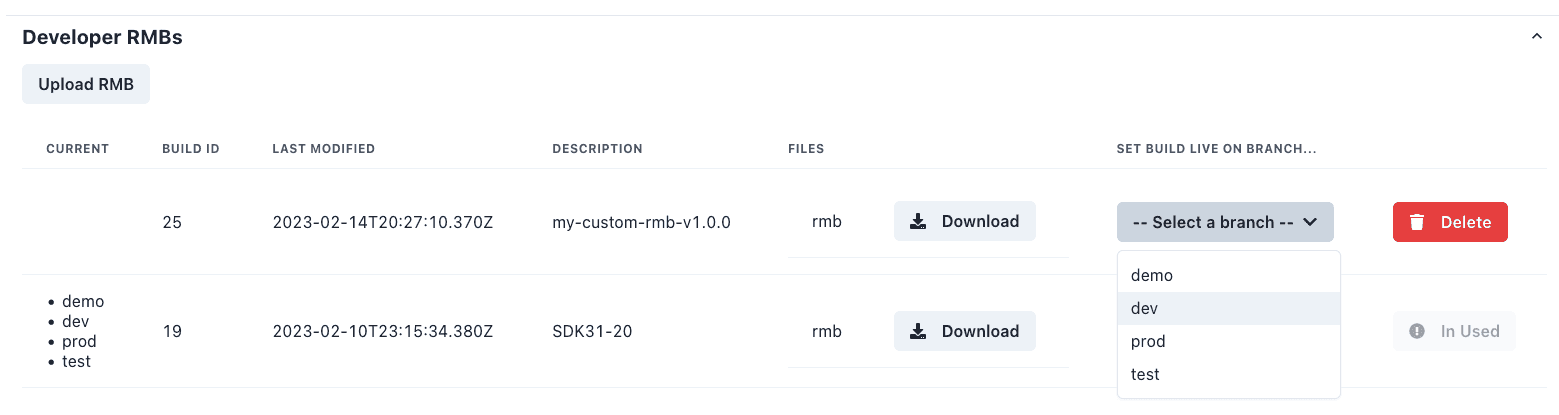
Both the branch and the actor build will reflect that they now reference each other. Note that actor build in used by a branch cannot be deleted.
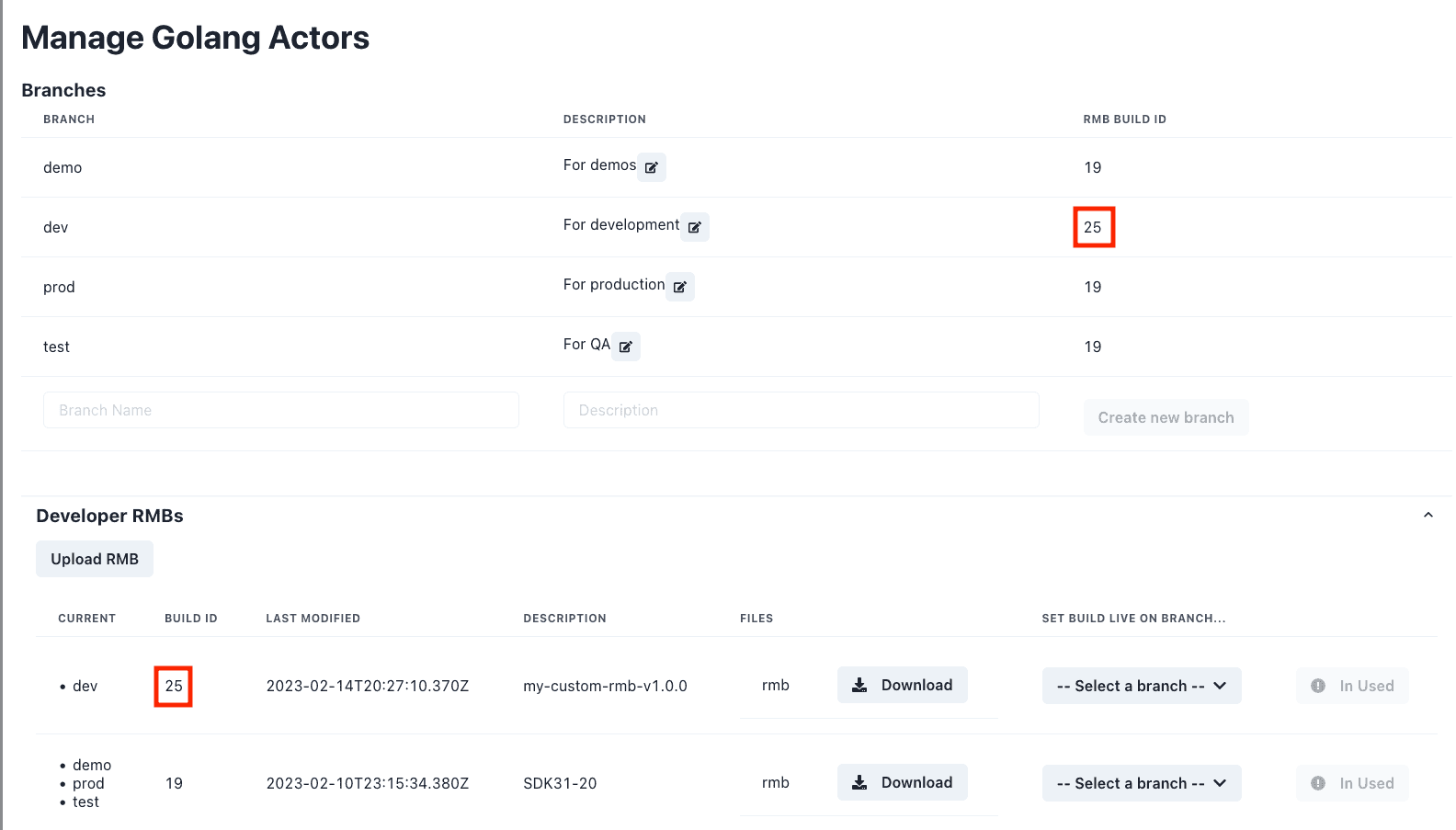
The BigScreen is now ready to use this branch to create a session.