Managing Third Party Integrations
You will likely want to add integrations to your game, such as Steam for ensuring that players have purchased your game, or Twitch for adding support for chat commands.
The first thing to do will be to access the Game Settings from the left of the Game Management page.
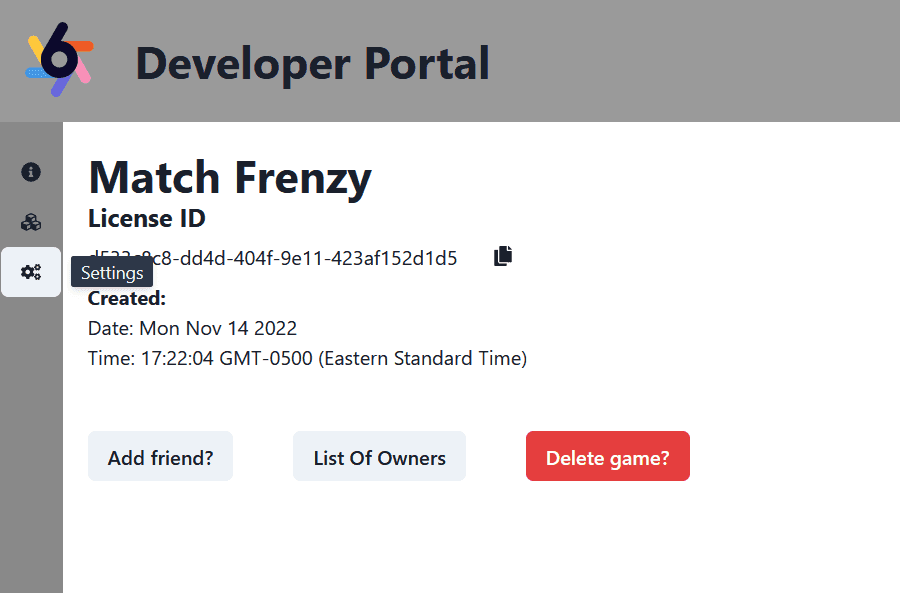
You are then greeted with the following page, which will allow you to update the name of the name, as well as provide information for the following third party integrations:
- Steam
- Apple App Store
- Google Play Store
- Twitch

Steam
In this section, you can provide your Steam App ID and Partner API key.
Note: Upon providing this information, any player who starts a game from the big screen will need a license for that title on Steam.

Apple App Store
In this section, you can provide the secret for your application from the App Store.

Google Play Store
In this section, you can provide Google Play Store key. It should be a valid JSON that is obtained from Google Cloud. Refer to this guide on how to create and manage key on Google Cloud Console: https://cloud.google.com/iam/docs/creating-managing-service-account-keys

Twitch
In the Twitch section, you can provide your Twitch application's ID and secret.
