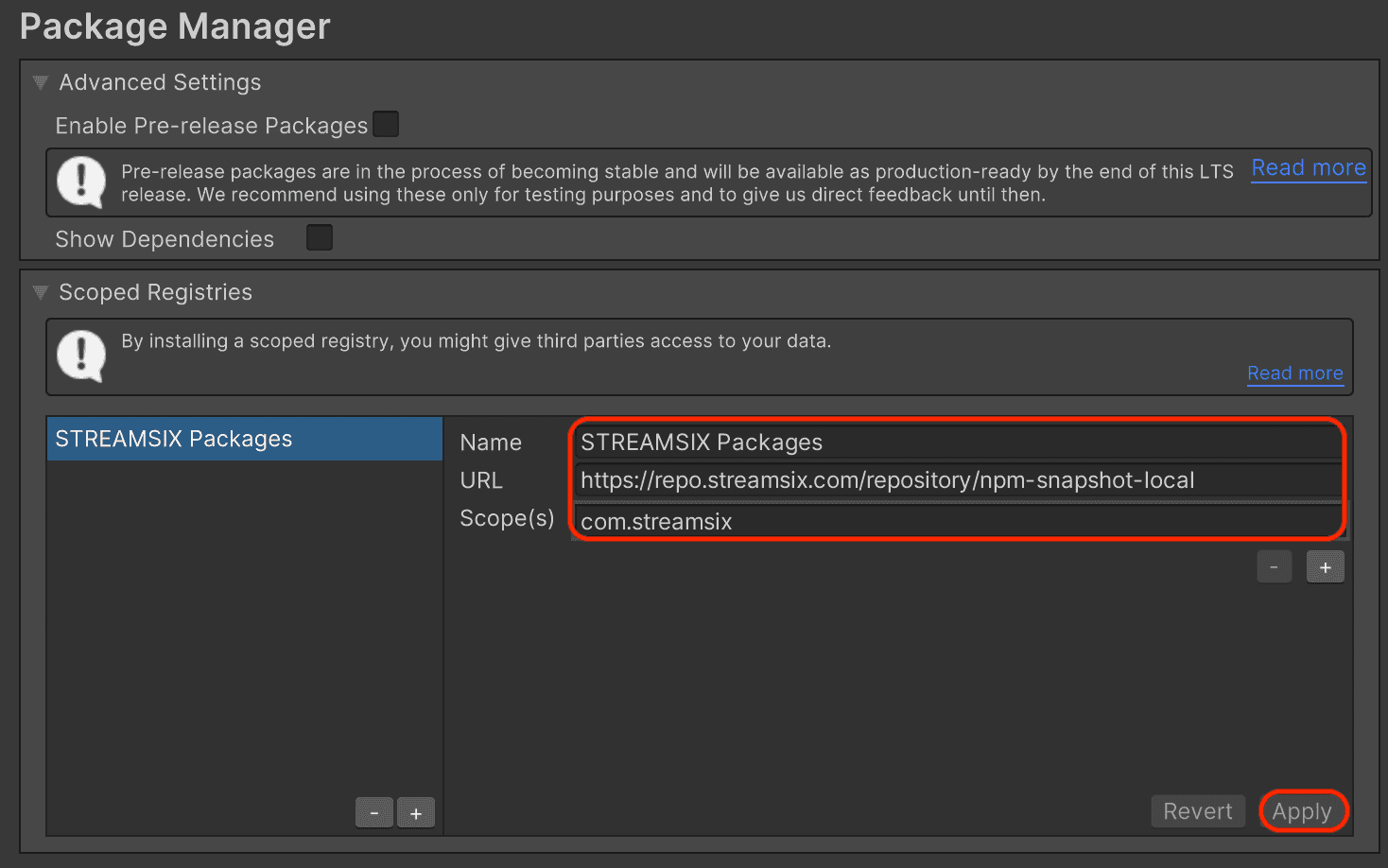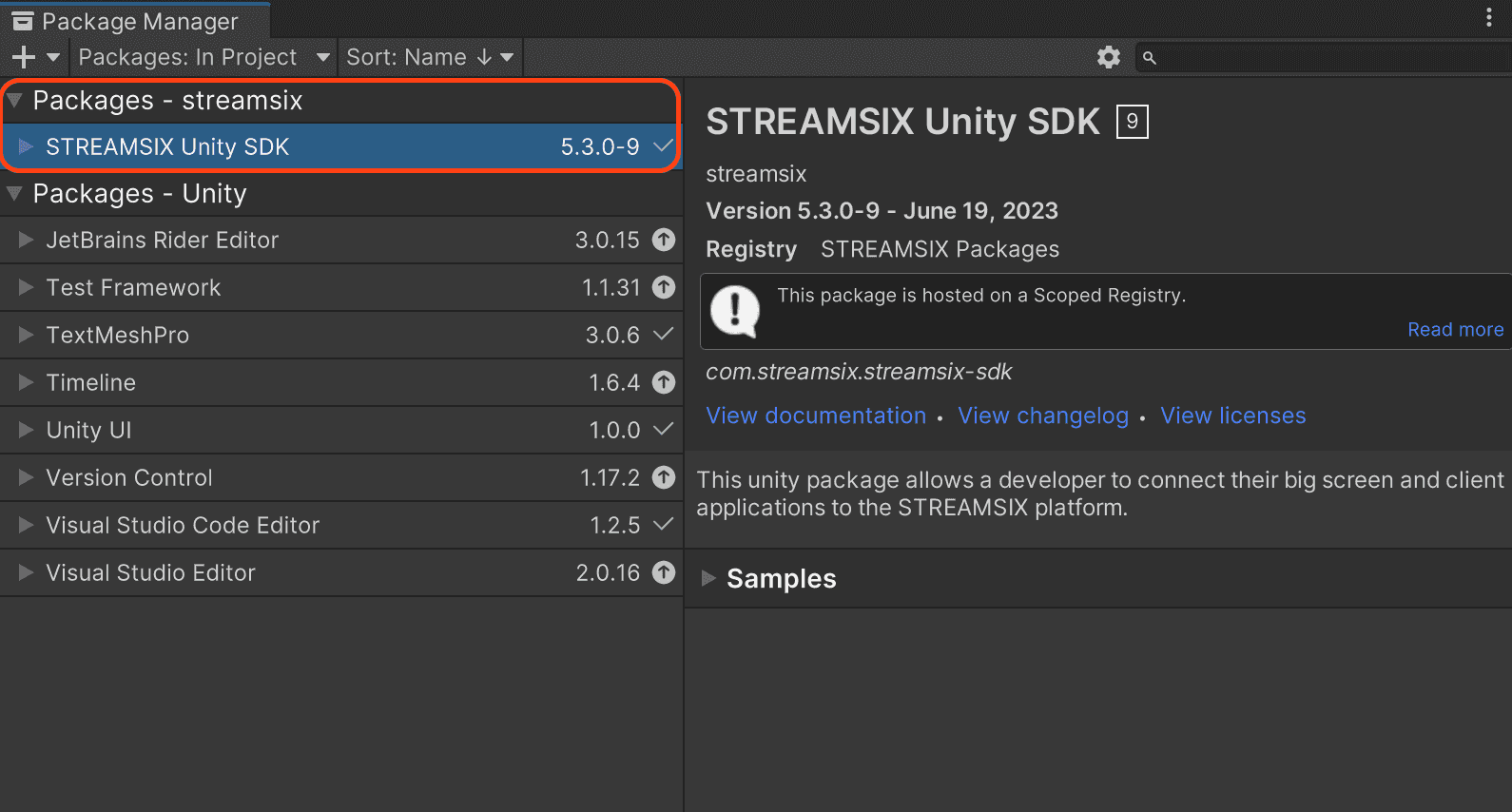Overview
This page will walk you through the set up needed to connect to the STREAMSIX scoped registry to get our Unity and NuGet packages.
Create account
- Register an account on our developer portal
- Use a username that does not have
@sign as npm does not allow this character, it is NOT recommended that you use an email as your username. You can change your username at our user portal if you already have an account that you want to use instead. - Verify you can login to our registry website with your account credentials.
If you have any account issues, you can contact us at hello@streamsix.com. If possible, please use the email that your account has registered so we can verify your account state.
Setting up your Unity Editor
- Install npm
- Run npm login:
npm login --registry=https://repo.streamsix.com/repository/npm-snapshot-local/
- The command will prompt you for your username, password and email, use the user that was created in the previous step for this
- If you successfully log in you should see a msg like:
Log in on https://repo.streamsix.com/repository/npm-snapshot-local
- Logging in will add the following var to your
.npmrcfile
//repo.streamsix.com/repository/npm-snapshot-local/:_authToken={{some_auth_token_value}}
- Locate your
.npmrcfile and copy the value of_authToken- Mac/Linux users can find the file at:
${HOME}/.npmrc - Windows users can find the file at:
C:\Users\{{yourPCsUsernameHere}}\.npmrc - for more information about the .npmrc file visit: https://docs.npmjs.com/cli/v7/configuring-npm/npmrc
- Mac/Linux users can find the file at:
- In the same directory that contains your
.npmrcfile, create a file named.upmconfig.tomlwith the following contents:
[npmAuth."https://repo.streamsix.com/repository/npm-snapshot-local/"]token = "{_authToken from your .npmrc file here}"email = "{your-email}"alwaysAuth = true
- Next in the unity project you wish to add packages to, open the package manager
- You can find the package manager by going to
Edit→Project Settings→Package Manager
- You can find the package manager by going to
- Fill out the name, URL and scope, and hit "Apply"- Name = STREAMSIX Packages- URL = https://repo.streamsix.com/repository/npm-snapshot-local- Scopes = com.streamsix
![scope]()
- Now when you go to Window → Package Manager you should be able to view all active StreamSIX unity packages
![package]()
- For more details on Unity Package Manager see the Unity upm docs
Setting up Visual Studio
- Go to
Preferences->NuGet->Sources - Click on
Addand enter the following- Name: STREAMSIX
- Location: https://repo.streamsix.com/repository/nuget-snapshot-local/
- Username: your dev portal account username
- Password: your dev portal account password
- Go to
Manage NuGet Packages... - Select
streamsixin Package sources drop down list - Check the
Include prereleasescheckbox - You should now see all available packages under
Browsetab